You are here: Foswiki>Notes Web>InstallUbuntuOnFreeBSDWithBHyve (26 Jan 2020, KoenMartens)Edit Attach
Archived from https://www.davd.io/install-ubuntu-on-freebsd-with-bhyve/, © 2019 David Prandzioch
11 12.
I think anyone interested in this topic has enough experience to know what this is about from reading the commands below, so I will skip a more detailed explanation and directly show you how I did it.
So here’s how to install Ubuntu 18.04 as a guest OS on FreeBSD using bhyve. If you’re using some older version like 16.04 it will basically work the same.
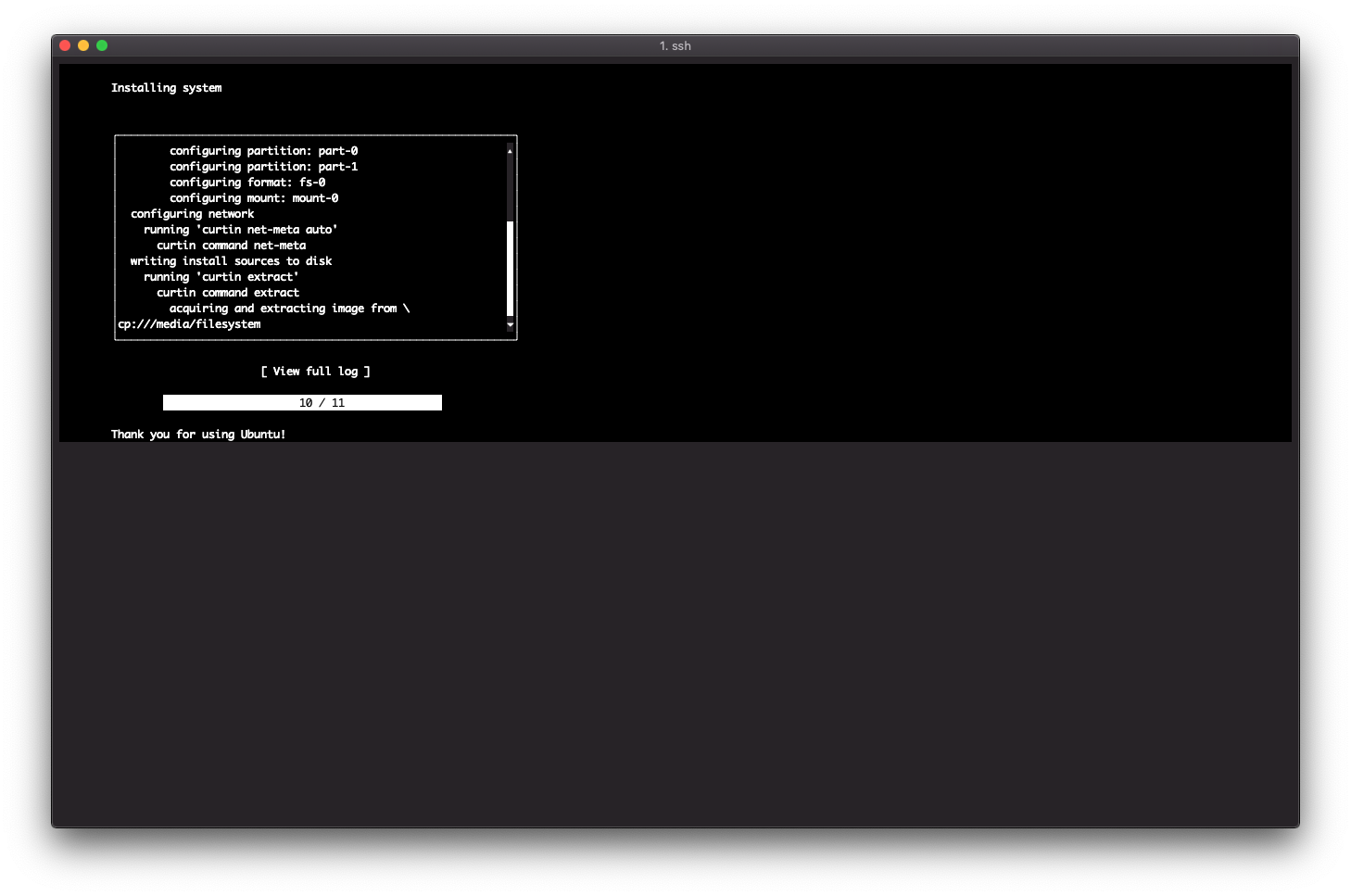 After the first boot I had some problems with networking. I set up a static IP during setup but in the end my machine was not reachable at all. I suspect netplan or cloudinit to be responsible for the change, but I’m not sure. Anyway, after I deleted the static MAC address assignment in the config (
After the first boot I had some problems with networking. I set up a static IP during setup but in the end my machine was not reachable at all. I suspect netplan or cloudinit to be responsible for the change, but I’m not sure. Anyway, after I deleted the static MAC address assignment in the config (
Install Ubuntu on FreeBSD with bhyve (Update Ubuntu 18.04)
published on 05. February 2019 in category FreeBSD , Tags: FreeBSD bhyve UbuntuChangelog
- 2019-02-05: Update for Ubuntu 18.04
vm-bhyve solves - it provides a simple CLI for working with virtual machines.
The only requirement seems to be VT-x CPU support or whatever it may be called on AMD CPUs and ZFS as a file system. I run it on FreeBSD
# Install required packages
pkg install vm-bhyve grub2-bhyve
# Load kernel modules
kldload if_bridge if_tap nmdm vmm
# Make loading of kernel modules persistent
echo 'if_bridge_load="YES"' >> /boot/loader.conf
echo 'if_tap_load="YES"' >> /boot/loader.conf
echo 'nmdm_load="YES"' >> /boot/loader.conf
echo 'vmm_load="YES"' >> /boot/loader.conf
# Set configuration for byhve-vm
sysrc vm_enable="YES"
sysrc vm_dir="zfs:zroot/vms"
sysrc vm_list=""
sysrc vm_delay="5"
# Create filesystem for VMs
zfs create -o mountpoint=/vms zroot/vms
vm init
cp /usr/local/share/examples/vm-bhyve/* /vms/.templates/
# Create bridge device, replace em0 with your network controller
vm switch create public
vm switch add public em0
# Grab Ubuntu 18.04 ISO
vm iso http://ftp.uni-kl.de/pub/linux/ubuntu.iso/bionic/ubuntu-18.04.1.0-live-server-amd64.iso
# Create the VM
vm create -t ubuntu -s 100G myubuntu
# For Ubuntu 18.04 you need to make an adjustment to the configuration, otherwise after
# installation your system will not boot. Add the following line:
#
# grub_run_partition="2"
#
vm configure myubuntu
# Start installation from the ISO
vm install myubuntu ubuntu-18.04.1.0-live-server-amd64.iso
# Attach to the console to finish installation. Afterwards configure OpenSSH to start on boot,
# shut down the machine to gain back control over your FreeBSD session
vm console myubuntu
# Enable autostart of the newly created VM
sysrc vm_list="myubuntu"
# Optional, give it more resources or whatsoever
vm configure myubuntu
# Start VM
vm start myubuntu
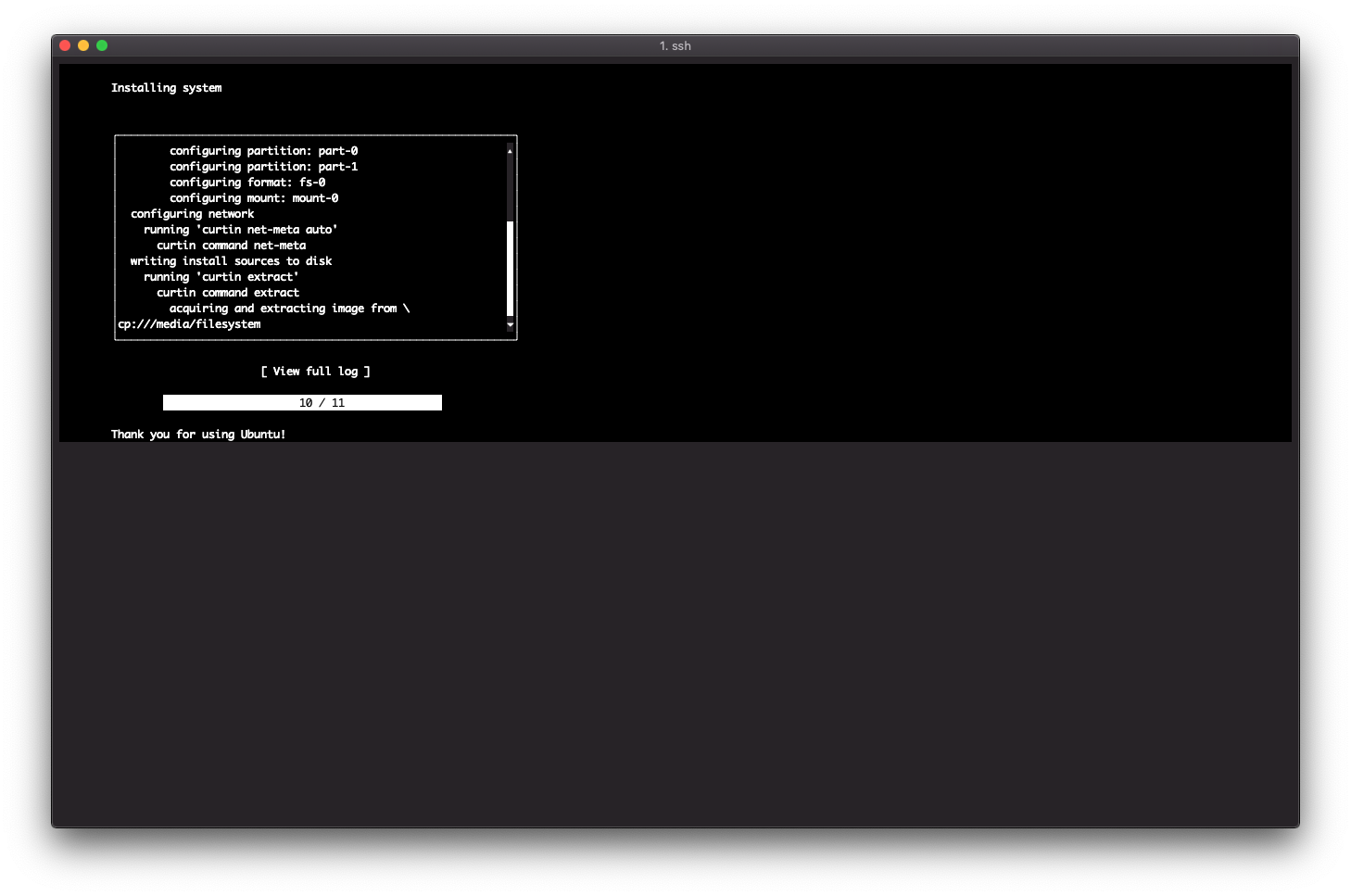 After the first boot I had some problems with networking. I set up a static IP during setup but in the end my machine was not reachable at all. I suspect netplan or cloudinit to be responsible for the change, but I’m not sure. Anyway, after I deleted the static MAC address assignment in the config (
After the first boot I had some problems with networking. I set up a static IP during setup but in the end my machine was not reachable at all. I suspect netplan or cloudinit to be responsible for the change, but I’m not sure. Anyway, after I deleted the static MAC address assignment in the config (vm configure myubuntu) and rebooted the VM, it started working without any further adjustment.
-- KoenMartens - 26 Jan 2020 Edit | Attach | Print version | History: r1 | Backlinks | View wiki text | Edit wiki text | More topic actions
Topic revision: r1 - 26 Jan 2020, KoenMartens
 Copyright © by the contributing authors. All material on this collaboration platform is the property of the contributing authors.
Copyright © by the contributing authors. All material on this collaboration platform is the property of the contributing authors. Ideas, requests, problems regarding Foswiki? Send feedback
